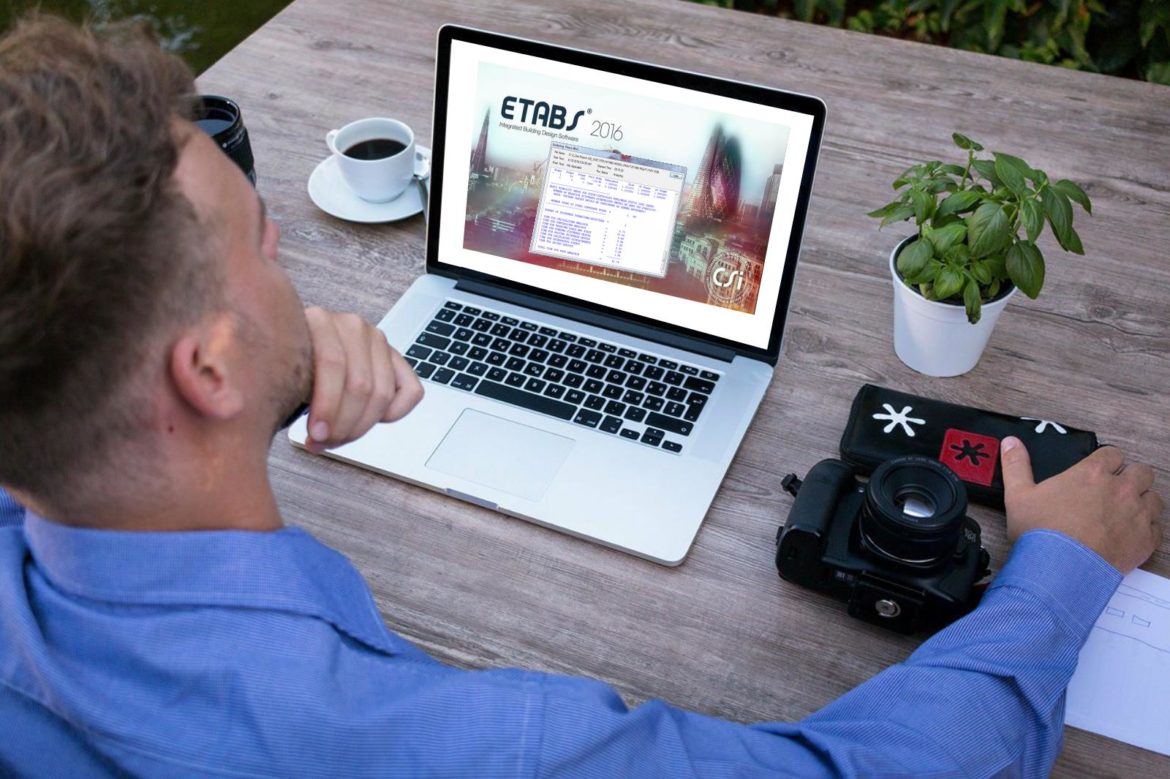
Most of us, structural engineers, during our ETABS working time, we encountered a model that took a lot of time to run during the analysis. Of course, running is depending on how big the project is but if it seems to take forever than normally is, there might be a problem with our model. Sometimes, it is frustrating to wait for the program to complete the analysis. I’m sure you have wondered what is going on and what went wrong with the model and most of you already knew and figure out what to do in this type of scenario. But for some, it is still a challenge and struggles to find out what really is going on in the model. Whenever the ETABS running during the analysis takes a lot of time or too slow analyzing than usual, probably the 8-reasons below should be looked at:
1. Computer Capability.
The capability of the computer that we are using in the model plays a big role in modeling ETABS projects. As per the author experience, computer efficiency is to have at least a computer capable of such a huge amount of analysis. Although we can create a model using the lower specification of the computer, running makes the difference. So make sure that our computer should at least the following specifications of 3.4 GHz processor and installed memory (RAM) of 8 GB or higher before running the analysis otherwise it will take you forever. Don’t forget also that you should have enough space for your computer as ETABS is eating a lot of your available space during the analysis!
2. Too Many Files Open on Your Computer.
If you have too many files open on your computer while running ETABS, of course, it will slow you down. It is a big help in the performance of your computer if there are no other files running as it will share another memory to your computer which results in slow running performance.
3. The proximity of Folder Location.
The location of the folder from which your ETABS file was save should not be located in any subfolder. As much as possible see to it that it is an easy to access folder so the program will not take a little longer to find it during the analysis. See to it that you are running the model on your local drive and not in public server or network especially if you in the office.
4. Clean your Model from Null Objects and Unwanted Lines and Properties
All unwanted lines and properties in ETABS model somehow contribute to the slow performance in running. Because ETABS is also giving time to analyze those mentioned lines. So eliminating it and cleaning the model can reduce the slowness of running.
5. Eliminate Warnings in Geometry and Load Transfer Warnings.
It is always relieving if we knew that our model doesn’t have any warning messages geometrically and that load transfer is properly distributed to where it should be. It is recommended that our model should be checked and cleared for any warning messages. This is a must before running the analysis, you can do this by clicking Analyze>Check Model and tick all the boxes appeared and no warning messages should appear afterward. To save your time, it is recommended to tick those boxes one at a time according to its category. In this way checking the model according to the category is faster than ticking all the boxes one time. The biggest slow down also includes an auto meshing option and a fine meshing resulting in much number degree of freedom.
6. Make the Load Cases and Load Combinations as Simple as Possible.
Load Combinations should be simple and yet precise, precise in the sense that it is according to design codes. For some reasons, it is hard for ETABS to analyze a model having so many load combinations, so it is better to eliminate those redundant and not important load combinations.
7. Fixity of the Base and Joints.
Examine the fixity and restrains of the base and joints of our model before running. It somehow contributes to the performance speed when analyzing if not correctly assigned.
8. Number of Modes for Iteration.
Set the number of modes for iteration as minimal as possible can minimize the time of running. We just need to attain at least 90% modal participating mass ratio. You can edit the number of modes by clicking Define>Modal Case>Modify Show/Case and edit the maximum number of modes.
Kindly note that some of the above points may also be applied in other structural design related software.
The 8-reasons above can be more! How about you? What are your strategies to overcome the ETABS analysis that takes a lot of time to run? Tell us your thoughts! Leave your message in the comment section below. Feel free to share this article, subscribe to our newsletter and follow us on our social media pages.
[DISPLAY_ACURAX_ICONS]










After the title, I read explanations and possible causes. My conclusion is that all 8 reasons for this apply to all programs. I do not see any one that would be specific to ETABS
Hi Velimir! Reasons 1 to 3 can generally apply to some other related programs while 4 to 8 can actually be applied to ETABS.
i ran Wind load as a non-linear load case
Revision 1 – no problem happened
Revision2 : when saved as revision 2 and modify some geometry related, and run. It slows down at WIND analysis (0%) and almost stuck there
please help
Since you modified some geometry, try to check your meshing maybe some floor slabs are affected and no proper transfer of loads occurs. Check also the last run log for some warnings and instability. Run a standard solver if there is an instability warning.You can refer to this article for further checks.
sir, when I do the run analysis on my project there, is 1 error showing
Memory exceeded
analysis incomplete
plz tell men what is this solution to this problem
That means you don’t have enough memory on your computer. Try to free some space since running in ETABS needs a lot of space on your computer. Check the reason no. 1 of the above article.